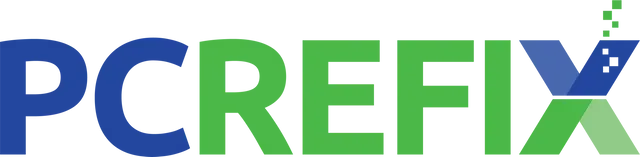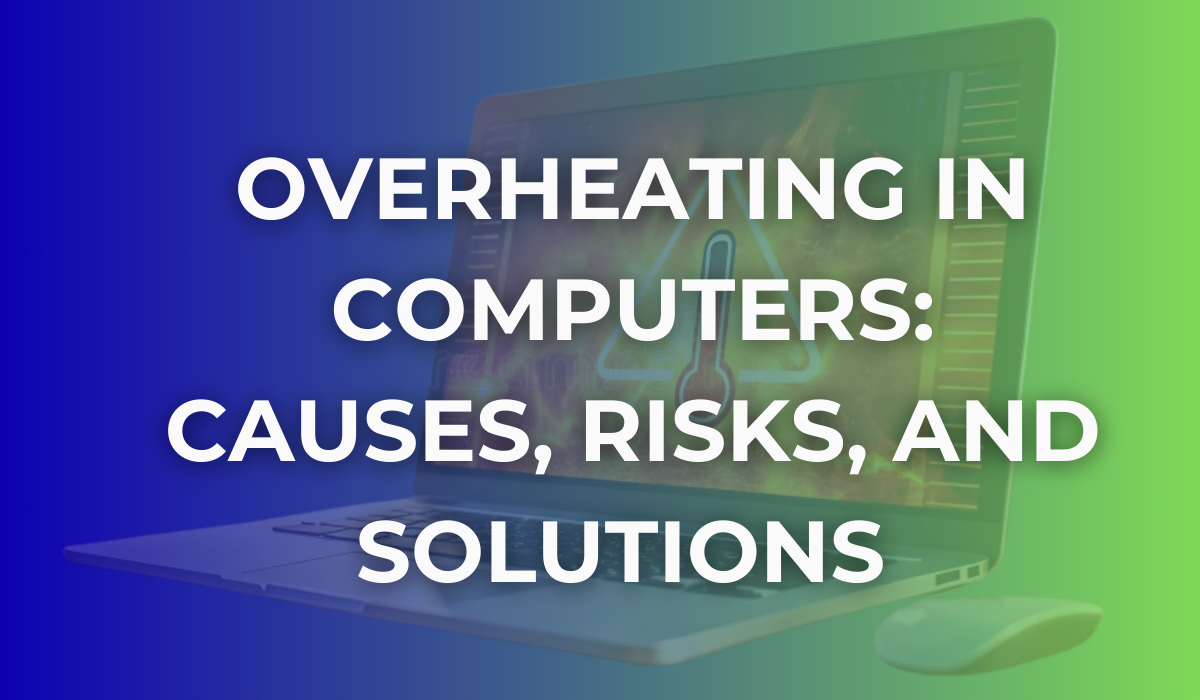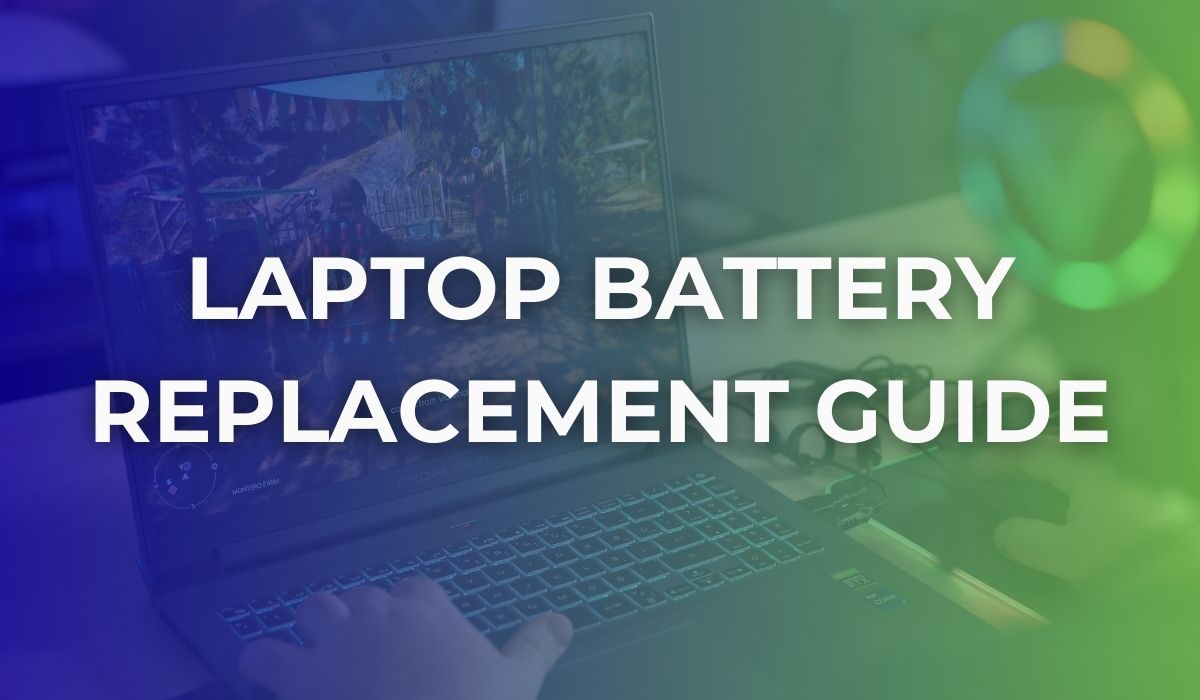Faulty Motherboard Symptoms: A Guide to Diagnosing Common Issues
If your computer is having some issues which you assume could be due to a faulty motherboard, identifying these issues early on can save you from data loss and further damage to other components. Understanding how to tell if your motherboard is bad can prevent unnecessary expenses by addressing the issue promptly.
At PC ReFix, we specialise in diagnosing and repairing computer motherboards, offering professional services across the UK. Whether you are dealing with unexpected crashes or unresponsive devices, recognising the symptoms of a faulty motherboard is the first step toward a solution.
How to Tell if Your Motherboard is Bad?
Frequent crashes or blue screens are common signs of a faulty motherboard, often accompanied by error codes that indicate hardware issues. Another major symptom is failure to boot or random shutdowns, especially during power-intensive tasks. Unresponsive peripherals, such as keyboards, mice, or USB drives, may also point to motherboard problems. Physical signs like burn marks, swollen capacitors, or corrosion provide clear evidence of damage and should be addressed immediately to avoid further complications.
Physical Signs of Faulty Motherboard
- No power: The computer does not turn on or show any signs of life, even when connected to a functional power source.
- Burning smell: This could indicate an electrical short or damage to internal components.
- Visible damage: Look for burn marks, bulging capacitors, broken connectors, or corrosion on the motherboard.
Software Indicators of Fault Motherboard
- Boot-up failures: The system either fails to boot or displays error messages during startup, pointing to potential hardware communication issues.
- Peripheral malfunctions: USB ports, audio jacks, or other peripheral connections may stop functioning.
- Random crashes: Frequent system instability, crashes, or blue screens may suggest underlying motherboard problems.
Recognising these motherboard failure symptoms can help prevent further damage to your computer.
How to Recognise Faulty motherboard Symptoms
Diagnosing a faulty motherboard often requires specialised tools to pinpoint the root cause accurately.
Here are some commonly used tools:
- Multimeters: Measure voltage, current, and resistance to detect short circuits or faulty components.
- POST (Power-On Self-Test) Cards: Display error codes during startup to identify hardware issues like faulty RAM slots or power delivery problems.
- Advanced Software: Tools like MemTest86 stress-test hardware to reveal hidden motherboard faults.
At PC ReFix, we use these tools and our expertise to provide accurate diagnostics and repairs. To learn how we can help you fix your motherboard, visit our PC and Laptop Repairs page to learn more and book a service today.
How to Troubleshoot a Motherboard
Before you conclude your motherboard is to blame, it's worth going through a few basic troubleshooting steps.
Many issues that seem like motherboard failure are actually due to
power supply problems, loose components, or even faulty RAM. These checks can help you understand how to check if your motherboard is working properly or needs professional attention.
Try these basic motherboard diagnostic steps before assuming it's permanently damaged:
Double-check all power connections
If your PC won’t turn on at all, ensure the 24-pin main connector and 8-pin CPU power cable are firmly seated. A loose cable can stop the motherboard from powering up entirely.
Try a minimal boot setup
Disconnect everything except the CPU, one stick of RAM, and the power supply. If the system powers on this way, one of the disconnected components may be causing the issue.
Inspect your RAM and GPU
Reseat your RAM sticks and graphics card. Faulty or poorly seated RAM often prevents the motherboard from reaching POST (Power-On Self-Test).
Look for motherboard lights or beeps
Many motherboards have diagnostic LEDs or beep codes. Refer to your motherboard manual to decode any signals—it can help pinpoint what’s wrong.
Replace the CMOS battery (if needed)
While a dead CMOS battery won’t stop your PC from booting in modern systems, replacing it can reset BIOS settings and solve unusual boot issues.
Test with another power supply
A failing PSU might deliver inconsistent power, triggering shutdowns or failing to boot entirely. Swapping in a known-good power supply can rule this out.
To learn more about how to repair a motherboard, check this guide. If your system still won’t power up after these checks, it’s likely time for professional diagnosis.
Can Motherboard Failure Be Prevented?
While no hardware lasts forever, taking the right precautions can extend your motherboard’s lifespan. Here are a few tips to keep in mind:
- Keep your system clean: Dust and debris can cause overheating and short circuits. Regular cleaning prevents buildup that can damage sensitive components.
- Use a surge protector: Protect your motherboard from sudden power surges caused by unstable electricity. A quality surge protector or an uninterruptible power supply (UPS) can safeguard your system.
- Handle components carefully: Mishandling during upgrades or repairs can lead to physical damage, such as broken connectors or bent pins.
Related: How to Repair a Computer Motherboard - PC Refix Guide.
FAQs About Faulty Motherboards
1. How Do I Know If My Motherboard Is Faulty?
Motherboard issues often show up as random shutdowns, failure to boot, or frequent crashes. Tools like BIOS beep codes provide valuable diagnostic clues.
2. What Should I Do if My Computer Will Not Boot?
Start by checking the power supply and ensuring it is functional. Listen for BIOS beep codes and inspect the motherboard for physical damage like burnt components or bulging capacitors.
3. What Are the Most Common Motherboard Issues?
Frequent problems include blown capacitors, faulty power delivery, and physical damage caused by overheating. These can disrupt communication between components and affect overall performance.
4. Can a Faulty Motherboard Cause Other Hardware to Fail?
Yes, a faulty motherboard can damage connected hardware like RAM, CPU, or storage devices, especially if the issue involves inconsistent power delivery.
5. Should I Repair or Replace a Faulty Motherboard?
This depends on the extent of the damage. Minor issues like blown capacitors can often be repaired, but severe damage may require a replacement.
Conclusion
Understanding the symptoms of a faulty motherboard can save you time and frustration. From crashes and unresponsive devices to physical damage, recognising these signs early allows you to take action before the problem worsens. While some minor issues can be diagnosed at home, professional services are often necessary for accurate repairs.
Motherboard repairs can be highly technical and risky. Repairing a motherboard requires advanced tools and technical knowledge.
If you are in the Essex and surrounding areas, consult with our expert technicians at PC ReFix. We are equipped to handle complex repairs efficiently and safely. Book a consultation with our team of experts. We can handle motherboard repair, upgrade, or replacement Services in Essex.
Give us a call today to find out more about our services, and let us help you get your computer back to peak performance!