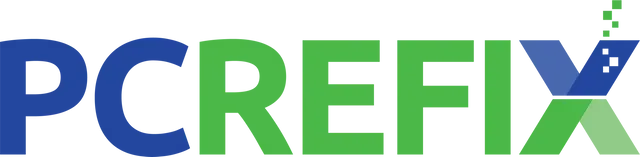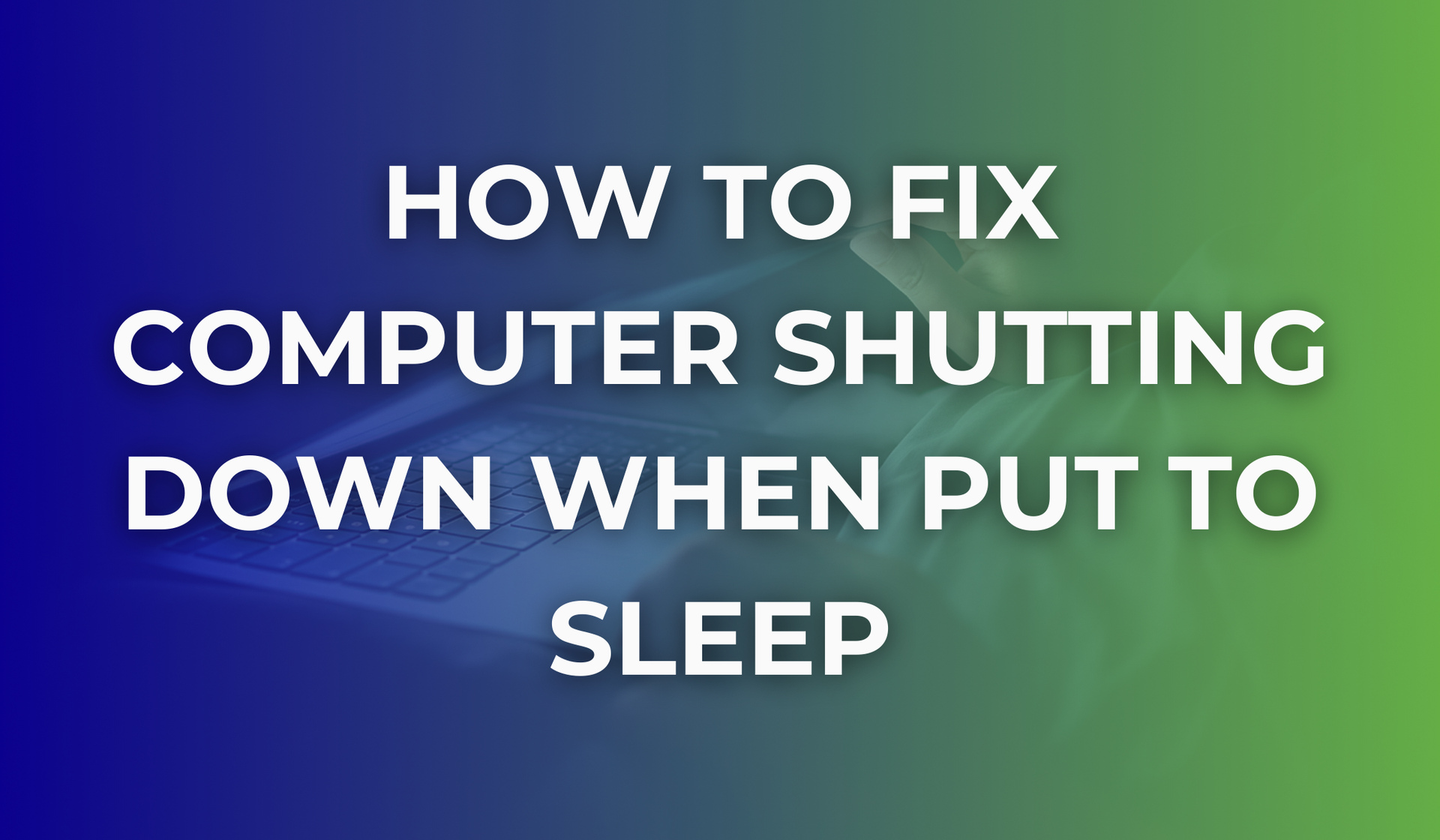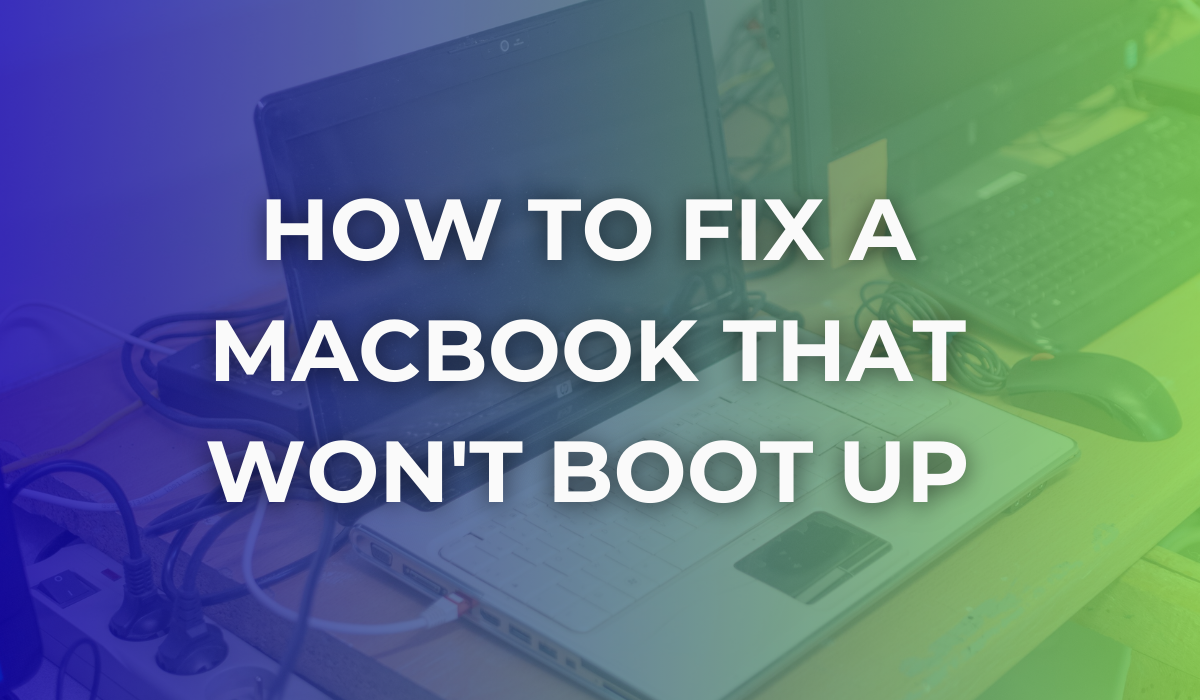Can you replace the USB ports on a computer?
You have a perfectly functional PC, but all of a sudden one of the USB ports stops working. This is a pretty annoying scenario that needs troubleshooting.
USB ports are used to attach mobile devices, keyboards, mice or external storage to your computer, so if they break it can be very frustrating.
Before proceeding to fix the damaged USB port, or wondering whether you can replace the USB ports on a computer, you need to make sure to get to the root of the problem. Your best bet would be to have your computer and USB port checked by a specialist who can offer a reliable diagnosis of the issue.
However, if you decide to try and fix the issue yourself, we have put together some simple steps to follow. Read below to find out how to replace a USB port on your PC and what are the potential causes of its damage.
1. Restart your PC
As in many cases when it comes down to issues related to PCs or any other devices, the first recommended thing is to simply restart it. If the issue persists, you might need to move on to the following steps.
2. Look inside the USB port
Checking for debris, like food or dust is a good tip, as USB ports are open and uncovered if a device is not plugged in. You can shut down your computer and try to remove the obstruction with a plastic or wooden object. If the obstruction is dust, this can cause your system to overheat and reduce its performance- compressed air helps remove it.
3. Investigate the state of the USB port
Make sure you check the actual state of the USB port for any potential damages. If this is broken and wiggles, there is a bigger issue with your USB port or cable and you might need the help of a technician to get it fixed or replaced.
The takeaway
In case of a damaged USB port which suddenly stops working, the root of the problem can be either a software or hardware failure. For an appropriate diagnosis and repair, make sure you get the help of a specialist. Visit PC Refix for specialized support. Our team is here to offer the assistance you need, so do not hesitate to contact us!