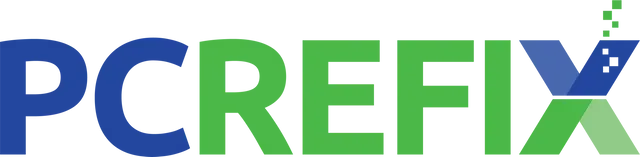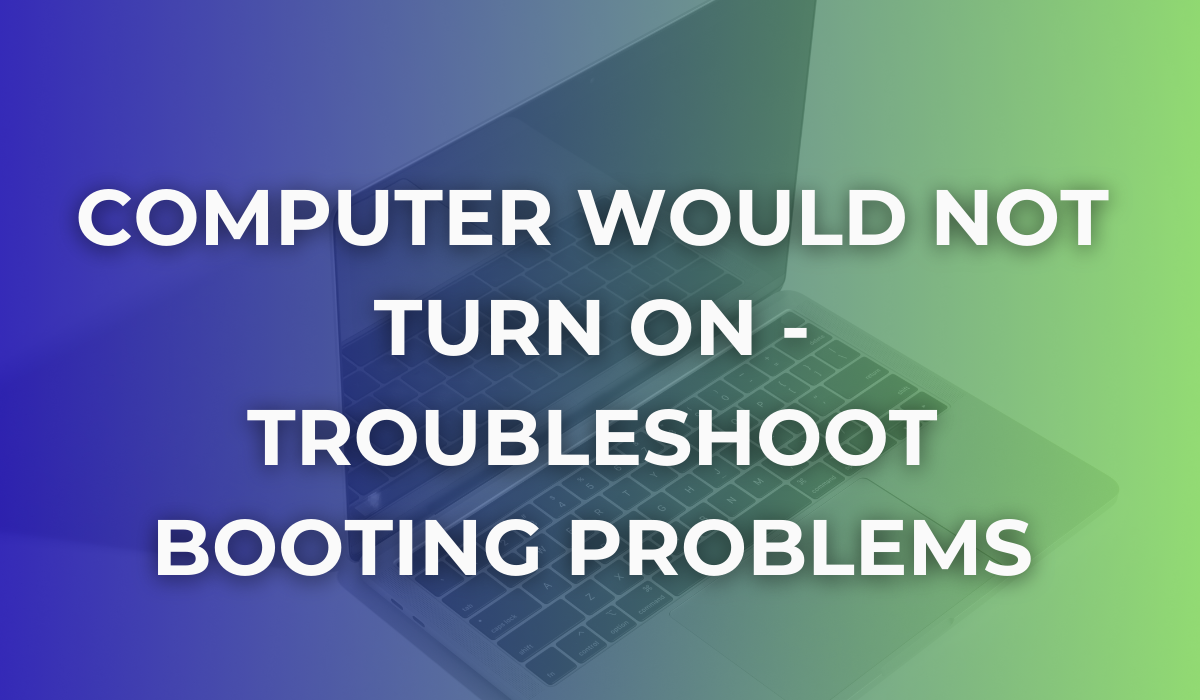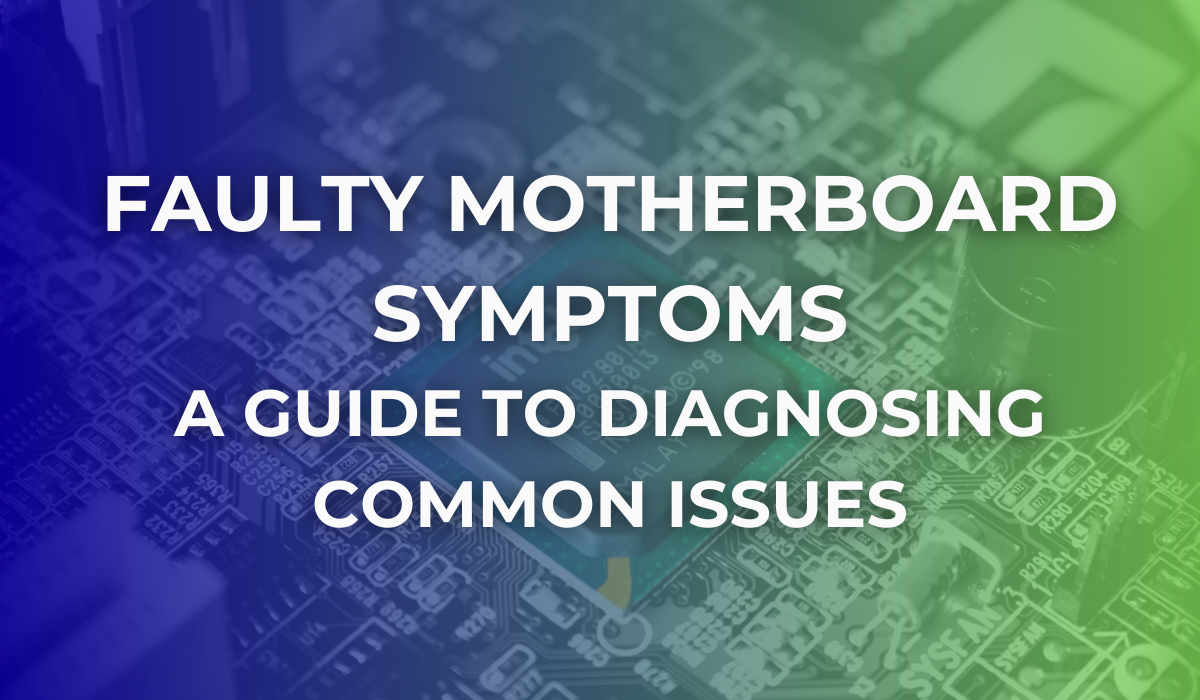Laptop Battery Replacement Guide
A failing battery can leave you tethered to a charger, disrupting workflow and mobility. Fortunately, replacing it is easier than you think. Follow these steps to replace your laptop battery safely.
When you need to replace the battery, you are faced with several questions: How do you choose the right battery, are replacement laptop batteries as good as the original, how to replace the battery and many more.
These questions, frequently asked by our customers at PC ReFix, underscores a vital concern for laptop users and we are answering all these questions in this guide.
How to Select a Battery for Replacement
With so many different batteries on the market, it can be difficult to know which one to choose. Here are a few things to keep in mind when selecting a battery for replacement.
Original vs. Third Party Batteries
OEM (Original Equipment Manufacturer) batteries are designed specifically for a particular model, ensuring optimal compatibility and performance. These batteries typically undergo rigorous testing to meet high-quality standards set by the laptop manufacturer.
In contrast, aftermarket batteries, produced by third-party companies, can offer a more cost-effective solution but may vary in terms of quality and performance.
Some aftermarket batteries are on par with OEM batteries, using similar cells and adhering to comparable quality standards, while others may fall short, offering lower capacity and shorter lifespan.
Quality Indicators for Replacement Batteries
To gauge the quality of a replacement battery, consider factors like the capacity (measured in milliampere-hours or mAh), the number of charge cycles, and compatibility with your laptop model. Higher capacity generally translates to longer battery life, while a greater number of charge cycles indicates a longer lifespan.
It is also important to check for certifications like CE, UL, or RoHS, which signify adherence to safety and environmental standards.
Opting for low-quality replacement batteries can pose risks, including overheating, reduced battery life, and in extreme cases, damage to the laptop. It is crucial to purchase batteries from reputable suppliers who offer warranties, ensuring that the battery is tested and safe to use.
Look for User Reviews and Recommendations
User reviews and expert recommendations can be invaluable in assessing the quality of a replacement battery. They provide real-world insights into the battery's performance and longevity, helping you make an informed decision.
When in doubt, consult a professional. Professionals are accustomed to handling a variety of laptop batteries and can recommend the most suitable battery for your device, taking into account your specific needs and budget.
Their expertise ensures that you get a reliable and high-quality battery, eliminating the guesswork and risks associated with making the choice yourself. They can also handle the installation, ensuring that your laptop battery is replaced safely and efficiently, maximising your device’s performance and longevity.

Battery Replacement Guide 101: FAQs
1.What are the signs that you need a battery replacement?
Battery degradation is a natural process influenced by various factors. Most of the time, batteries degrade due to exposure to extreme temperatures or due to time and usage.
These factors can reduce the battery's capacity and its ability to hold a charge, thereby diminishing the laptop's performance and user experience.
Here are some signs that you may need to replace your laptop battery:
- Your laptop battery no longer lasts as long as it used to.
- Your laptop battery dies unexpectedly, even when it is fully charged.
- Your laptop battery takes longer to charge than it used to.
- Your laptop battery gets hot when it is charging or in use.
- Your laptop battery swells or bulges.
2. Are replacement Laptop batteries as good as the originals?
When it comes to replacing laptop batteries, one of the primary concerns is whether aftermarket options can match the quality of original equipment manufacturer (OEM) batteries.
Go for OEM batteries for hassle free exchange in life. The answer is nuanced, as the quality of replacement batteries can vary significantly based on the manufacturer and the specifications of the battery.
3. How Can I Replace The Battery In My Laptop?
Replacing a laptop battery is a feasible task that can be accomplished with some basic tools and careful steps. Remember, whenever in doubt, contact a professional to handle your laptop, misconfiguring a battery can be harmful.
4. What are the Benefits and Risks of Replacing Laptop Batteries
Replacing a laptop battery comes with its set of advantages and potential risks. Understanding these can help users make informed decisions.
1. Benefits of Battery Replacement
- Replacing a failing or degraded battery can significantly extend the life of a laptop, making it a cost-effective alternative to purchasing a new device.
- A new battery can restore the laptop's original performance, eliminating issues like quick draining or the inability to hold a charge.
- With a new battery, the laptop can retain its original portability, freeing users from the constant need to be near a power outlet.
2. Risks Associated with Battery Replacement
- Using an incompatible or low-quality battery can lead to problems such as poor performance, overheating, or even damage to the laptop.
- Inferior quality batteries may pose safety risks, including the potential for overheating, leakage, or in rare cases, fire.
- In some cases, replacing the battery yourself may void the laptop's warranty, especially if the process involves disassembling the device.
It is crucial for users to weigh these benefits and risks, considering factors like battery quality, compatibility, and warranty implications. Choosing a reputable battery supplier and, if necessary, opting for professional installation can mitigate many of the risks involved.
How to Replace a Laptop Battery: Step-by-Step Guide
Once you have selected a battery, replacing it is a straightforward process; however, it requires careful handling to avoid damaging your device.
If you are not confident around electronics, we suggest seeking professional laptop repair services, but, if you want to do it yourself, here’s a step by step.
Step 1: Check Your Laptop's Battery Type
Before you begin, determine whether your laptop has a removable or built-in battery. Most older laptops have easily removable batteries, while many modern ultrabooks and high-performance laptops require disassembly to access the battery.
Step 2: Power Down and Unplug
Switch off your laptop completely and disconnect it from any power supply. If your laptop has an external battery, remove any peripheral devices connected to it, such as USB drives or external monitors.
Step 3: Remove the Battery (For Removable Batteries)
If your laptop has a removable battery, locate the battery release latches on the bottom of the laptop. Slide or press the latches to unlock the battery and gently lift it out of the compartment.
Step 4: Open the Laptop (For Built-in Batteries)
For laptops with built-in batteries, follow these steps:
- Use a small Phillips-head screwdriver to remove the screws securing the laptop’s bottom panel.
- Carefully **pry open the back panel** using a plastic opening tool or a guitar pick to avoid damaging the casing.
- Locate the battery connector and carefully disconnect it from the motherboard.
- Unscrew the battery from its mount and lift it out gently.
Step 5: Install the New Battery
- For removable batteries: Align the new battery with the battery compartment and press it firmly into place. Ensure it clicks securely into position.
- For built-in batteries: Position the new battery in the designated slot, screw it in place, and reconnect the battery cable to the motherboard.
Step 6: Reassemble the Laptop (For Built-in Batteries)
If you removed the back panel, carefully reattach it and screw it back into place. Double-check that all screws are properly tightened but not overly forced.
Step 7: Power On and Test
Once the battery is installed:
- Plug in your laptop and turn it on.
- Check if the battery is recognised in Windows (or macOS) settings.
- Allow the battery to charge fully before unplugging the power adaptor.
Step 8: Calibrate the Battery (Optional but Recommended)
To ensure optimal battery life, allow your laptop to run on battery power until it drains completely and shuts down. Then, recharge it to 100% without interruptions. This helps the system accurately estimate battery capacity and lifespan.
All in all, by following these steps, you can successfully replace your laptop battery, improving your device’s performance and longevity. If you are uncertain or uncomfortable with any step, consider seeking professional assistance from PC ReFix to ensure a hassle-free replacement.
Regular maintenance and using high-quality replacement batteries can significantly extend your laptop's lifespan, ensuring it remains reliable for years to come.
To Conclude
Over time, even the most durable batteries inevitably degrade, prompting users to consider their replacement options. Replacing a laptop battery is a viable and often beneficial option for extending the lifespan and performance of your laptop.
While it's important to consider factors such as compatibility, quality, and warranty implications, the advantages of having a new battery often outweigh the risks. By choosing quality replacements and considering professional installation when necessary, users can rejuvenate their laptops effectively. This approach not only enhances the user experience but also contributes to reducing electronic waste, aligning with environmentally responsible practices. Remember, a well-functioning laptop battery is not just about convenience; it is about maximising the investment in your device.
Need a Hassle-Free Battery Replacement for Your Laptop? Contact PC ReFix!
At PC Refix, we specialise in providing a worry-free battery replacement service for your laptop. Our experts take care of everything — from helping you select the right, high-quality battery to professional installation.
Contact PC Refix for a reliable and efficient laptop repair service that rejuvenates your laptop without any hassle on your part.
PC ReFix | 55 Finchingfield Way, Colchester, Essex, CO2 0AT
07984617674
Privacy Policy | Terms & Conditions
All Rights Reserved 2024