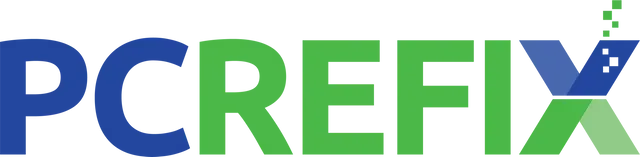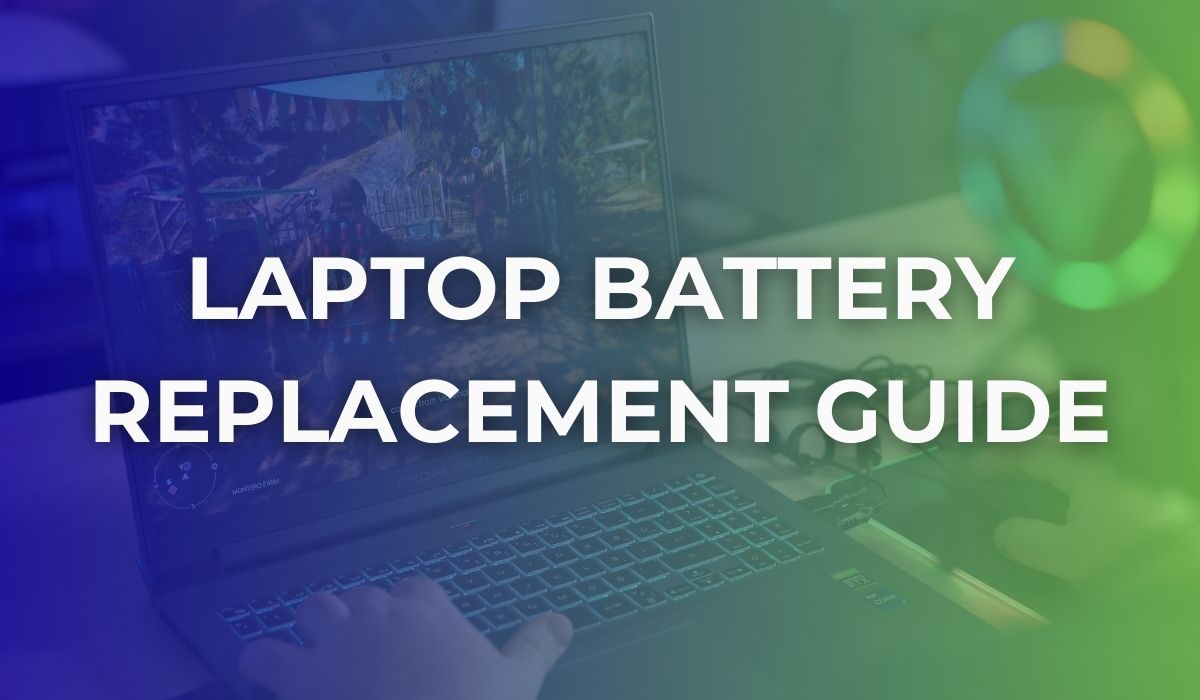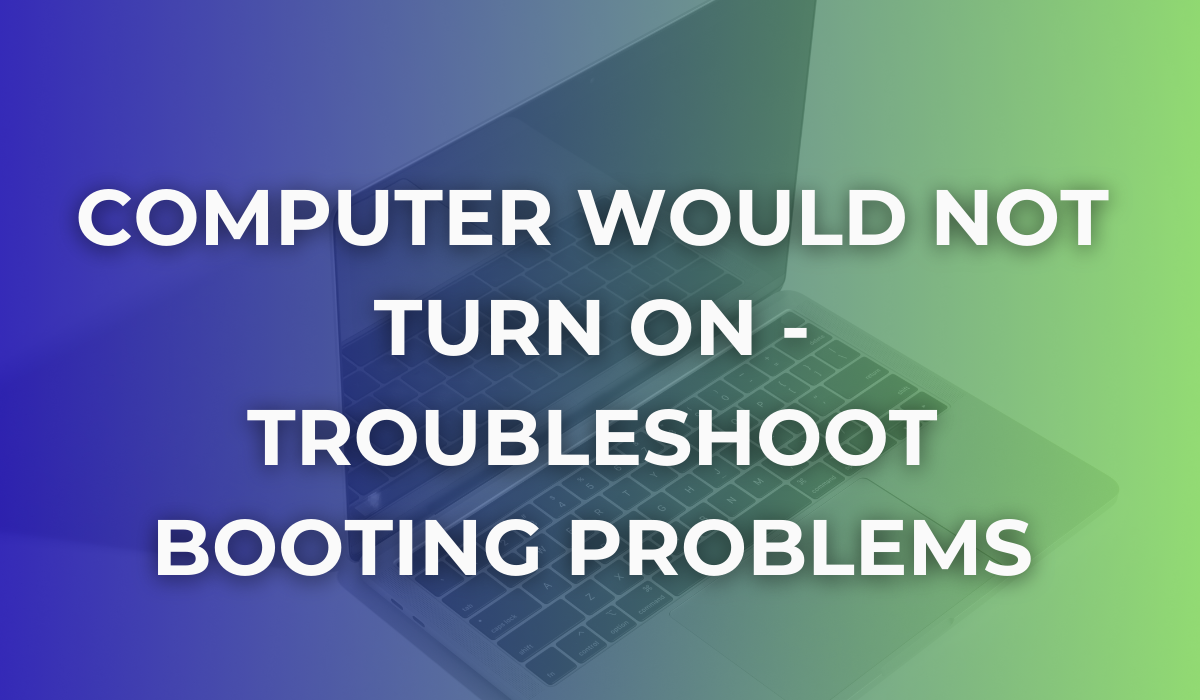How Often Should You Clean Your PC
Wondering how often you should clean your PC? You are not alone. At PC ReFix, we have heard this question countless times from concerned users and it is a valid concern.
In this guide, we are discussing the factors influencing cleaning frequency, along with the signs that may indicate your PC needs cleaning.
Let us get started on the journey to maintaining a clean and efficient PC.
How Often Should You Clean Your PC?
Typically, it is recommended to clean your PC every three to six months. However, several factors can influence the optimal cleaning frequency, including the environment in which your PC operates, how frequently you use it, and where it is placed.
Factors affecting cleaning frequency
The frequency at which you should clean your PC depends on several factors:
- Environment: If your PC is placed in a dusty or humid environment, it will accumulate dust more quickly, requiring more frequent cleaning.
- Usage frequency: PCs used daily or for extended periods tend to gather dust and dirt more rapidly than those used less frequently.
- PC placement: PCs placed on the floor or near vents may attract more dust and require more frequent cleaning compared to those placed in cleaner, elevated areas.
Regular inspections can help you determine when it is time to clean your PC. Keep an eye out for visible dust accumulation on external surfaces and components, as well as any signs of overheating or performance degradation.
Signs That Your PC Needs Cleaning
You can see visible dust accumulation
One of the most apparent signs that your PC requires cleaning is the presence of visible dust buildup. Dust can accumulate on external surfaces, such as the case vents and fan grilles, as well as internal components like the CPU cooler and graphics card.
Your computer is overheating
Excessive dust accumulation can stop airflow within your PC, leading to overheating issues. If you notice that your PC is running hotter than usual or if the fans are working harder to maintain temperatures, it may be a sign that dust is obstructing airflow and hindering cooling efficiency.
PC’s Performance is degrading
Dust buildup can also affect the performance of your PC. Components like the CPU and GPU rely on efficient cooling to maintain optimal performance. When airflow is restricted due to dust accumulation, these components may throttle their performance to prevent overheating, resulting in decreased overall performance.
Regularly monitoring your PC for these signs and addressing them promptly can help prevent potential hardware damage and maintain optimal performance.
Tips for Cleaning Your PC
Maintaining a clean PC is essential for ensuring optimal performance and prolonging its lifespan.
Before cleaning your PC, ensure it is powered off and unplugged. Follow a step-by-step process to remove dust from fans, heatsinks, and other components.
To effectively clean your PC, you will need a few basic tools:
- Compressed air canister for blowing away dust from hard-to-reach areas.
- Soft-bristled brush for gently removing dust from fan blades and heatsinks.
- Microfiber cloth for wiping down surfaces and removing any remaining dust particles.
- Isopropyl alcohol for cleaning stubborn stains or residue.
Step-by-step cleaning process
- Open the PC case. Remove the side panels of your PC case to access the internal components.
- Use compressed air. Carefully blow compressed air to remove dust from fans, heatsinks, and other components. Hold fans in place to prevent them from spinning uncontrollably.
- Brush away dust. Use a soft-bristled brush to gently dislodge dust from fan blades, heatsinks, and other components.
- Wipe down surfaces. Use a microfiber cloth dampened with isopropyl alcohol to wipe down surfaces and remove any remaining dust particles.
- Reassemble the PC. Once cleaning is complete, reassemble the PC and ensure all components are securely in place.
Maintaining a clean PC is essential for ensuring optimal performance and prolonging its lifespan. By following the guidelines outlined in this post and regularly cleaning your PC, you can prevent dust buildup, mitigate overheating issues, and maintain peak performance.
Remember to tailor your cleaning frequency to your specific environment and usage habits, and always take proper precautions to avoid damaging sensitive components.
Looking for Help in Essex?
Looking for professional help or assistance with your PC repair in Essex? We are your trusted computer repair experts, serving the Essex area with top-notch service and expertise.
Whether you are facing hardware issues, software glitches, or just need a thorough cleaning, our team is here to help. Contact us today to schedule an appointment and get your PC running smoothly again!
PC ReFix | 55 Finchingfield Way, Colchester, Essex, CO2 0AT
07984617674
Privacy Policy | Terms & Conditions
All Rights Reserved 2024