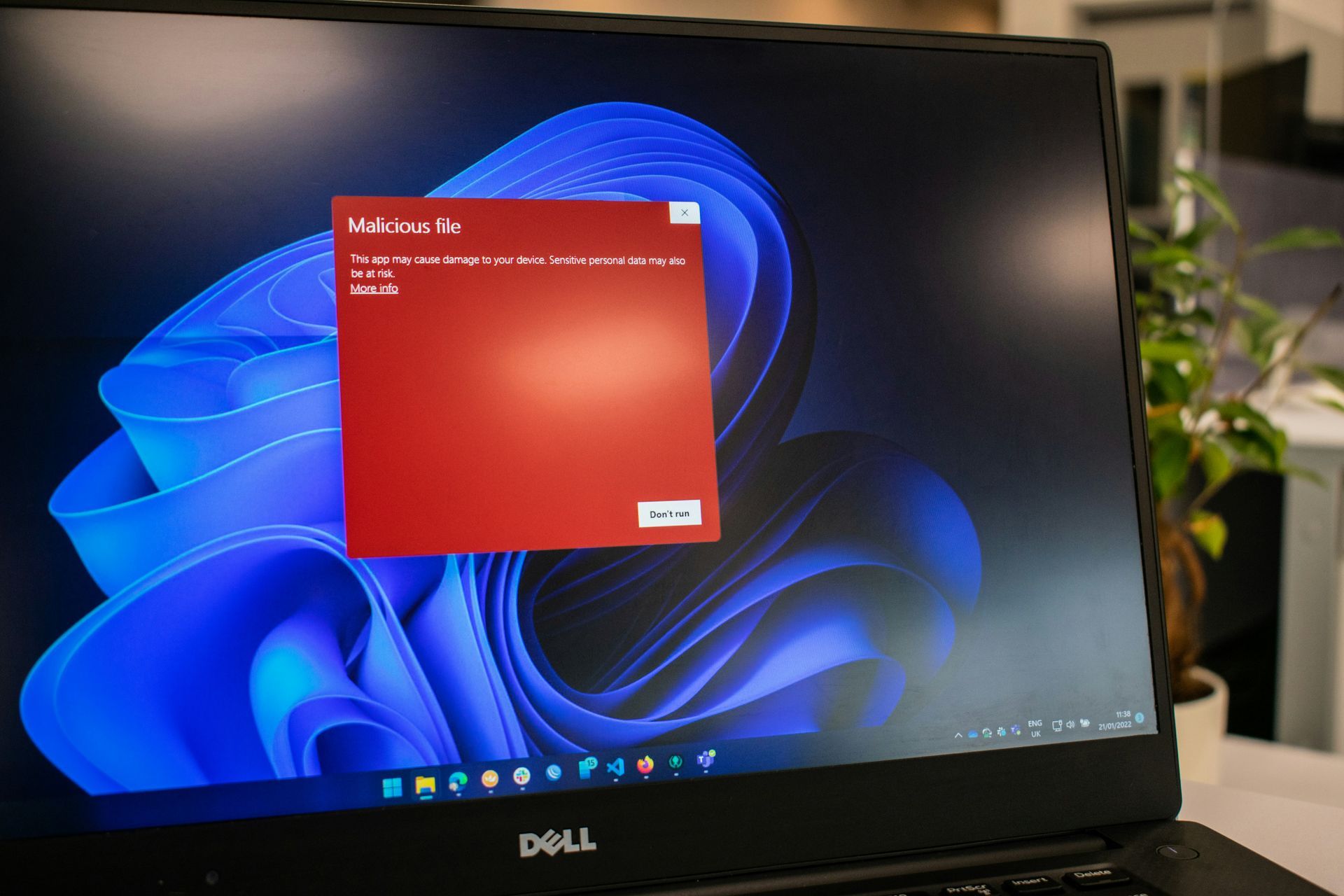How to Connect Your Printer to Your Computer: Step-by-Step Guide
Looking to connect your Printer to your Computer?
Connecting your printer to your computer is essential for any modern office or home setup. Whether you need to print documents for work, school, or personal use, having a reliable connection is crucial.
Luckily, connecting your printer is usually a simple process, and this guide will walk you through the steps for all major printer brands.
Step-by-Step Guide: Connecting Your Printer
The specific steps for connecting your printer will vary depending on your printer brand, model, and operating system. However, the general process usually follows these steps:
1. Choose Your Connection Method
Most printers offer three main connection options:
- USB: The simplest and most reliable method, ideal for home networks.
- Wi-Fi: Print wirelessly from any device on your network.
- Ethernet: A stable and secure option, primarily for office environments.
2. Gather Your Materials
- Your printer
- A USB cable (if using a USB connection)
- An Ethernet cable (if using an Ethernet connection)
- Your printer's driver disc or software download (if not automatically installed)
3. Turn On Your Printer and Computer
Ensure both devices are powered on and ready for setup.
4. Connect Your Printer
- For USB: Connect the USB cable to your printer and a free USB port on your computer.
- For Wi-Fi: Access your printer's control panel and connect to your Wi-Fi network using the password. Alternatively, use WPS for a quicker connection.
- For Ethernet: Connect an Ethernet cable to your printer and a free port on your network router.
5. Install the Driver Software
Your computer may automatically install the necessary drivers. If not, use the driver disc or downloaded software provided with your printer.
6. Add Your Printer
Open the settings menu on your computer and navigate to the "Printers" or "Devices" section. Locate your printer and select "Add" or "Install".
7. Print a Test Page
Once your printer is added, print a test page to verify the connection and ensure everything is working correctly.
FAQs: Connecting by Printer Brand

How do I connect my Epson printer to the computer?
Epson printers offer a convenient mobile printing app called Epson Connect. Download the app to your smartphone or tablet to print directly from your device.
How do I connect my HP printer to the computer?
HP printers often utilise HP Smart for mobile printing and scanning. This app is a comprehensive tool for managing your HP printer from your mobile device.
How do I connect my Canon printer to the computer?
Canon offers a variety of online resources and tutorials for connecting and using your Canon printer.
How do I connect my Brother printer to the computer?
Brother Mobile Connect allows you to print directly from your phone or tablet without needing a computer.
Other Brands
Consult your printer's manual or manufacturer's website for specific instructions and resources.
Pro Tip: Always keep your printer firmware updated for optimal performance and security.
Connecting your printer to your computer is a straightforward process that can be done in just a few simple steps. By following this guide and utilising the specific resources for your printer brand, you can easily ensure a smooth and successful connection, enabling you to print documents and images.
Still Struggling? PC ReFix is here to help!
If you have followed all the steps in this guide and are still having trouble connecting your printer, do not worry!
At PC ReFix, we are experts in printer troubleshooting, with years of experience helping Essex and surrounding areas with all their printing needs.
We offer fast, reliable, and affordable solutions to get your printer up and running again. Whether you are facing connection issues, driver problems, or simply need a helping hand, our team is here to assist you.
Contact PC ReFix today for a free consultation and get your printer back in action!
PC ReFix | 55 Finchingfield Way, Colchester, Essex, CO2 0AT
07984617674
Privacy Policy | Terms & Conditions
All Rights Reserved 2023