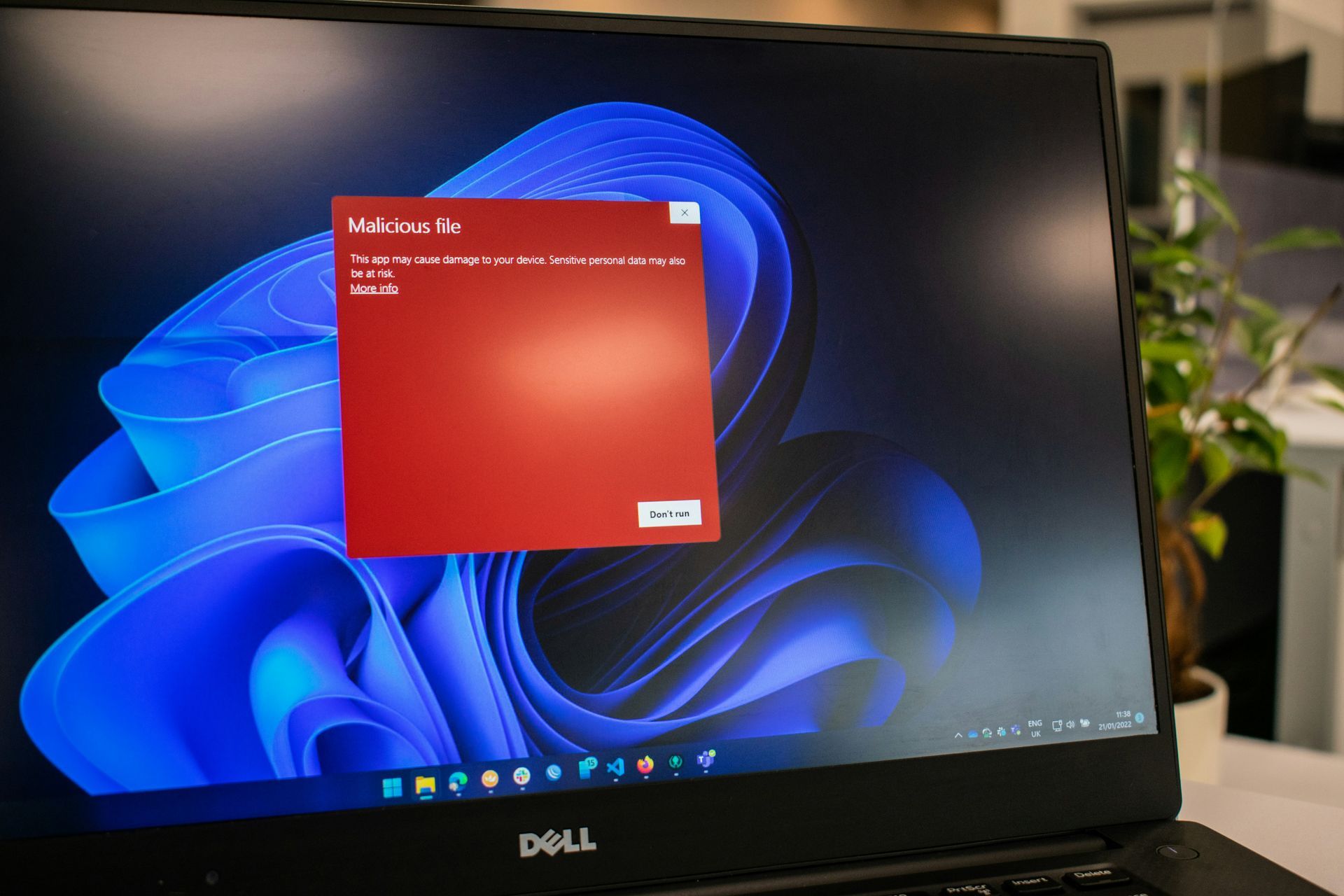Why Do Computers Need Secondary Storage?
Are you considering upgrading your computer's storage or facing challenges with your current secondary storage solution?
Computers have two main types of storage: primary storage (RAM) and secondary storage. While RAM allows for fast access to data that is currently being used, it is limited in size and volatile, meaning that data is lost when the computer is turned off. This is where secondary storage comes in.
Why Do Computers Need Secondary Storage?
The primary reason computers need secondary storage is to preserve data even when the power is turned off. Unlike RAM, which loses its contents when not powered, secondary storage devices like hard drives and flash drives retain information indefinitely. This allows us to store irreplaceable documents, photos, music, and other crucial data without the risk of losing it.
Understanding the importance of secondary storage is key to grasping how computers function and maintain data.
Let us explore the reasons behind its necessity and how it impacts your computing experience:
- Permanent Data Storage - Secondary storage is non-volatile, meaning it holds onto your data even when the computer is switched off. This is crucial for the longevity and accessibility of your files.
- Enhanced Storage Capacity - It offers a much larger storage space than the computer's primary memory (RAM), accommodating extensive data and complex software.
- Data backup and recovery - Secondary storage plays a crucial role in backing up your data and recovering it in case of data loss or system failure.
There are several types of secondary storage available, each offering its unique advantages and drawbacks:
Different types of secondary storage devices
There are various types of secondary storage devices available, each with its own advantages and disadvantages. Here are some of the most common types:
- Hard disk drives (HDDs) - HDDs are the most traditional and widely used secondary storage devices. They are relatively inexpensive and offer large storage capacities. However, they are slower than other types of secondary storage and are susceptible to physical damage.
- Solid-state drives (SSDs) - SSDs use flash memory to store data, making them much faster and more reliable than HDDs. They are also more resistant to physical damage. However, they are more expensive and offer less storage capacity per dollar.
- Optical discs (CDs, DVDs, Blu-ray discs) - Optical discs are a relatively inexpensive way to store large amounts of data. However, they are relatively slow and can be easily scratched or damaged.
- Flash memory cards - Flash memory cards are small, portable, and offer high read/write speeds. They are commonly used in digital cameras, smartphones, and other mobile devices. However, they can be expensive and offer less storage capacity than other types of secondary storage.
- Cloud storage - Cloud storage allows you to store your data on remote servers accessed via the internet. This offers several advantages, such as scalability, accessibility from any device, and data backup and redundancy. However, it can be more expensive than local storage and requires a reliable internet connection.
How to Choose the Right Secondary Storage Device?
The best secondary storage device for you will depend on your individual needs and budget. Consider the following factors when making your decision:
Data Volume
How much data do you plan to store? If you deal with large files like videos or extensive software, you will need higher-capacity storage.
Access Speed
How fast do you need to access your data? If speed is crucial, as in gaming or video editing, consider faster SSDs or NVMe drives.
Portability
Do you need to carry your data with you? Portable flash drives or external SSDs might be your best choice.
Budget
What is your budget for storage solutions? While SSDs offer speed, they come at a higher cost compared to HDDs.
Longevity and Durability
Will your storage face harsh conditions? SSDs have no moving parts and are more durable, making them suitable for rough handling.
Data Security
Do you need extra security for sensitive data? Look for drives with built-in encryption or consider cloud storage with robust security features.
Troubleshooting Common Secondary Storage Problems
Encountering issues with your secondary storage can be frustrating.
Here are solutions to some common problems:
Slow Read/Write Speeds
- Check for fragmented files in HDDs and defragment if necessary.
- Ensure your device's firmware is up-to-date, especially for SSDs.
- For external devices, try a different USB port or cable to rule out connection issues.
Data Recovery
- Use reliable data recovery software for accidental deletions or format mishaps.
- Regularly back up your data to prevent loss.
- In case of severe hardware failure, consider professional data recovery services, especially for critical data.
Device Not Recognised
- Try the device on a different computer to determine if the issue is with the storage device or your computer.
- Update your computer's operating system and drivers.
- For external devices, check for physical damage to the device or its connectors.
Common Questions about Secondary Storage
1. What happens when I format a secondary storage device?
Formatting erases all data on the device. Always backup your data before formatting.
2. How long does data last on secondary storage devices?
The lifespan depends on the type of device, usage patterns, and environmental factors. HDDs typically last 3-5 years, while SSDs can last 5-10 years.
3. Connect your new storage device to your computer.
Use data migration software or manually copy files from the old to the new device.
For large data transfers, consider cloning software for an exact copy of your old device.
4. Can a Computer Work Without Primary Storage (RAM)?
This is a fascinating question that delves into the core functionality of computers. While our focus here is on secondary storage, understanding the role of primary storage, or RAM, is equally important.
To explore this topic further, read our detailed article, 'Can a Computer Work Without RAM?' available here. This will give you a clearer picture of how each component contributes to your computer's overall performance
5. What is the Difference Between an External HDD and an SSD?
Speed: SSDs generally offer faster read/write speeds compared to HDDs.
Durability: SSDs, lacking moving parts, are more resistant to physical shock and wear.
Cost: HDDs are often more affordable with higher storage capacity for the price.
Portability: While both can be portable, SSDs are typically lighter and more compact.
6. How Often Should I Backup My Data?
The frequency depends on how often your data changes. Regular backups, such as weekly or monthly, are recommended, especially for important or frequently modified files.
7. What Should I Do If My Storage Device Gets Wet?
- Immediately power off the device if it is an external drive.
- Do not attempt to dry it using heat. Let it air dry completely.
- For internal drives, consult a professional, as this could involve more complex issues.
By understanding the importance and types of secondary storage, you can make informed choices about how to store your data and optimise your computer's performance for a more efficient and productive digital experience.
Looking for Expert Assistance with Your Computer Storage Solutions?
If you are contemplating upgrading your secondary storage or facing any challenges with your current storage setup, we are here to help.
Our team of experts at PC ReFix are equipped with the knowledge and experience to guide you through every step of the process. From selecting the right storage solution to troubleshooting any issues, we have got you covered.
Contact us at
PC ReFix today, and we will ensure that your computer is performing at its best. Whether it is enhancing your storage capacity, improving speed, or securing your valuable data, we are just a call away.
PC ReFix | 55 Finchingfield Way, Colchester, Essex, CO2 0AT
07984617674
Privacy Policy | Terms & Conditions
All Rights Reserved 2023